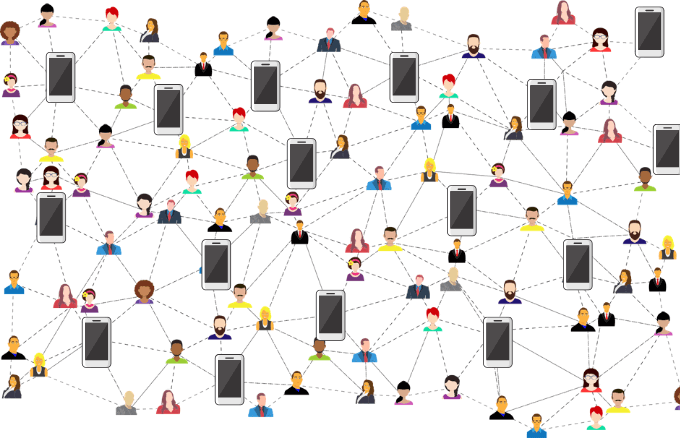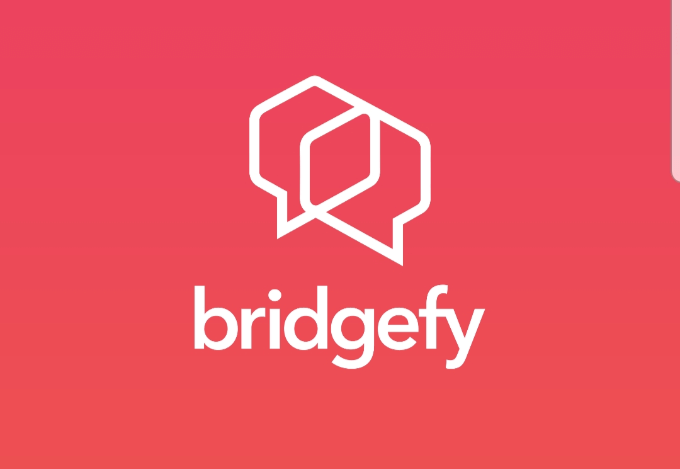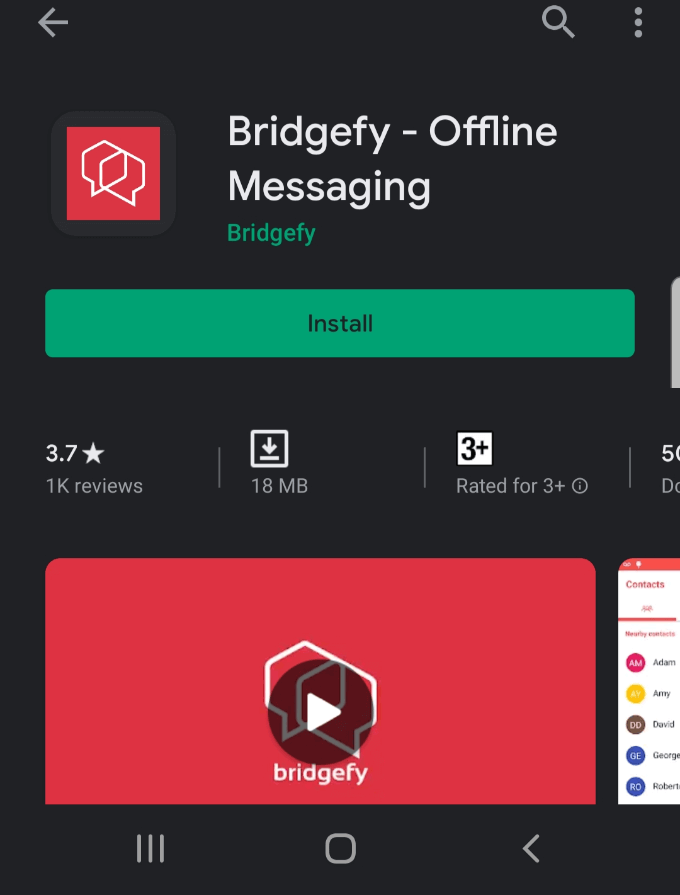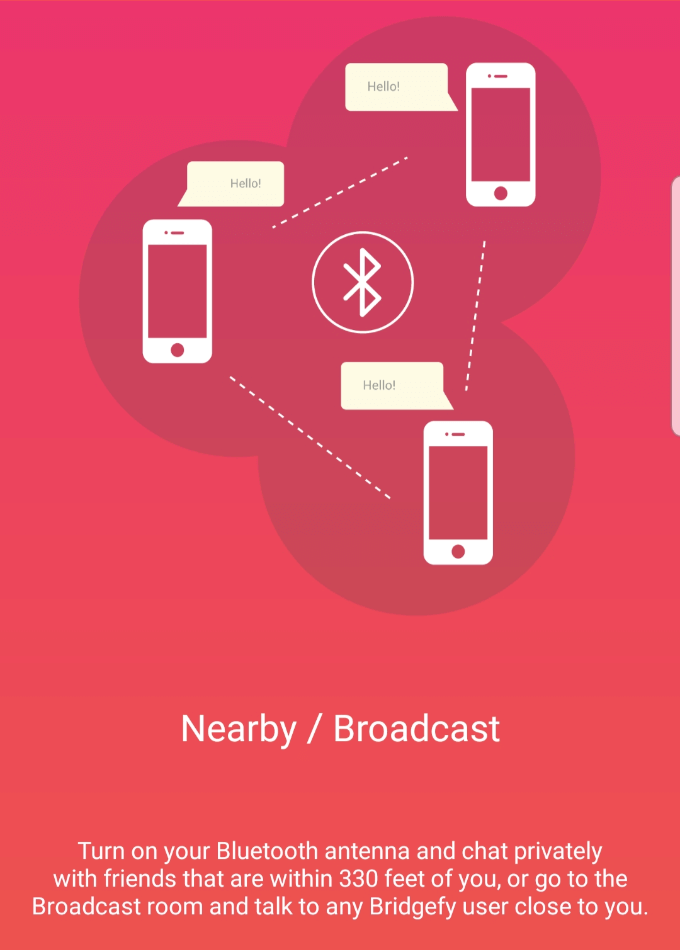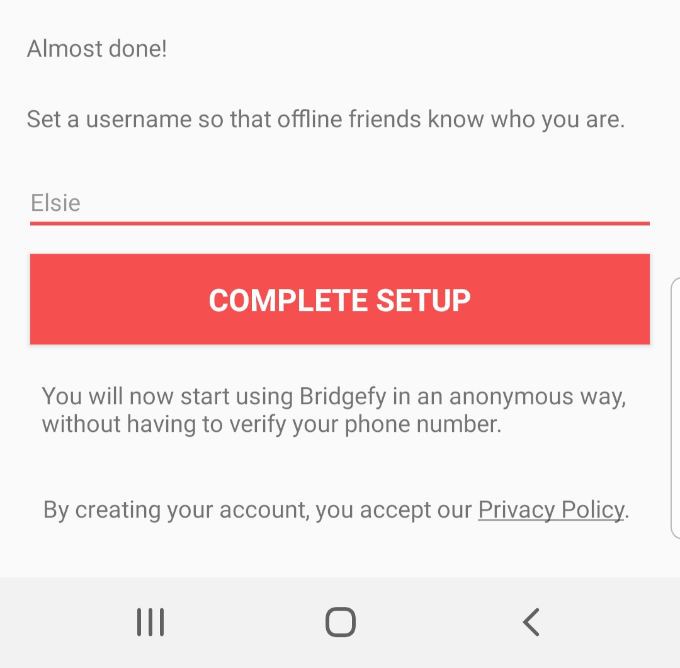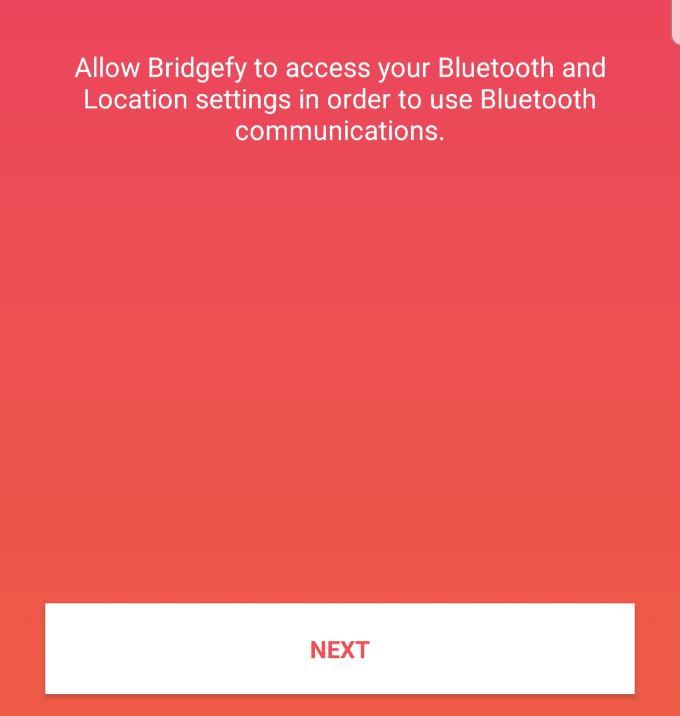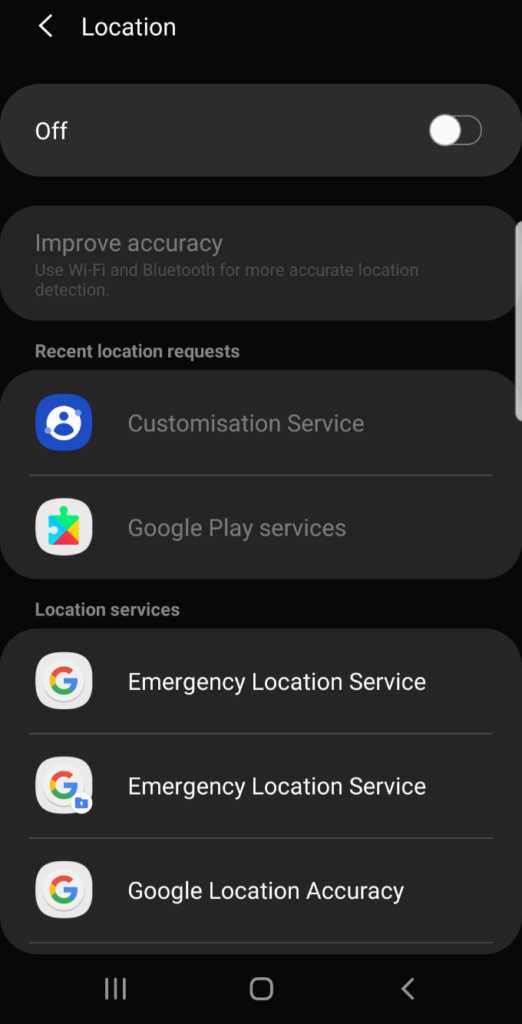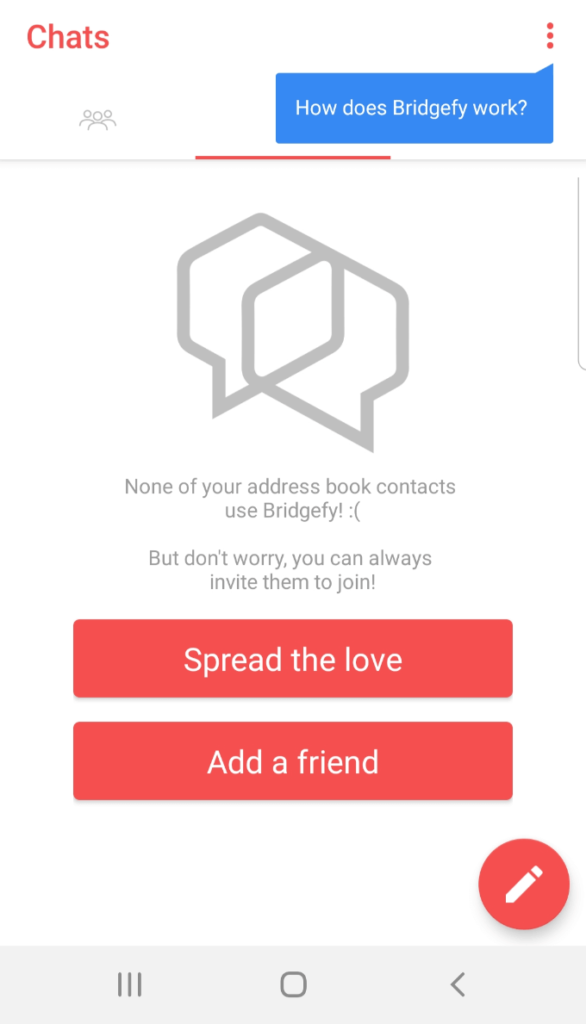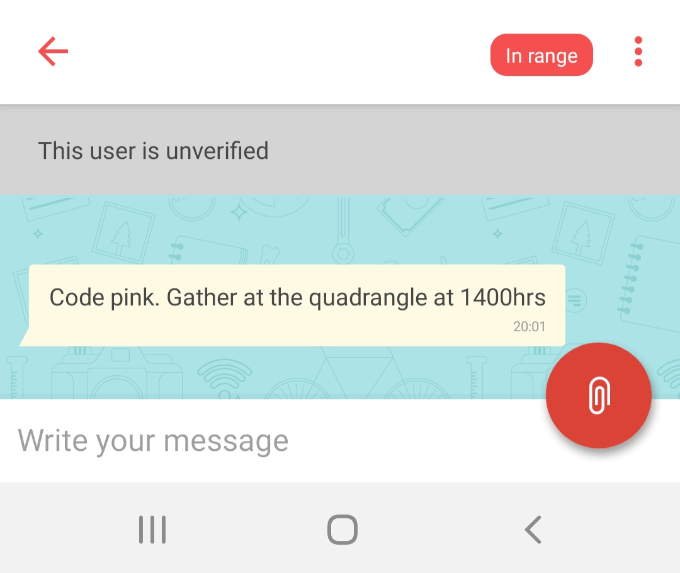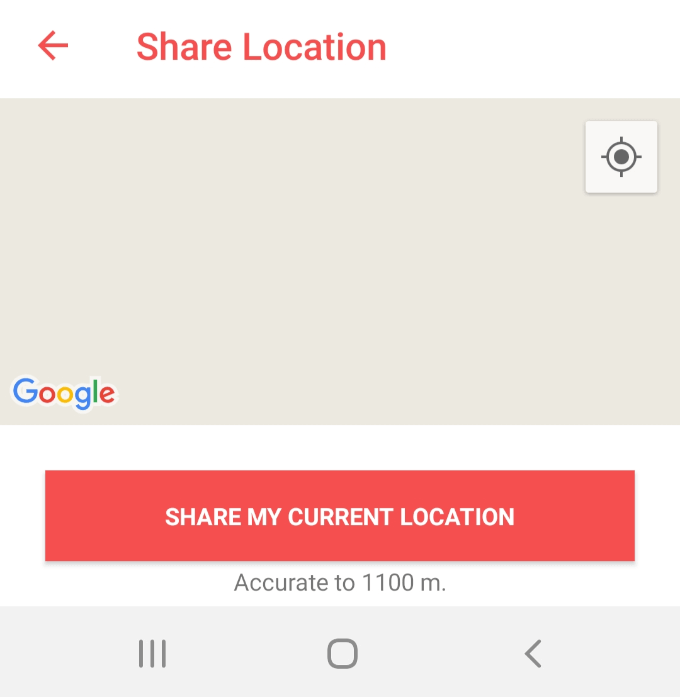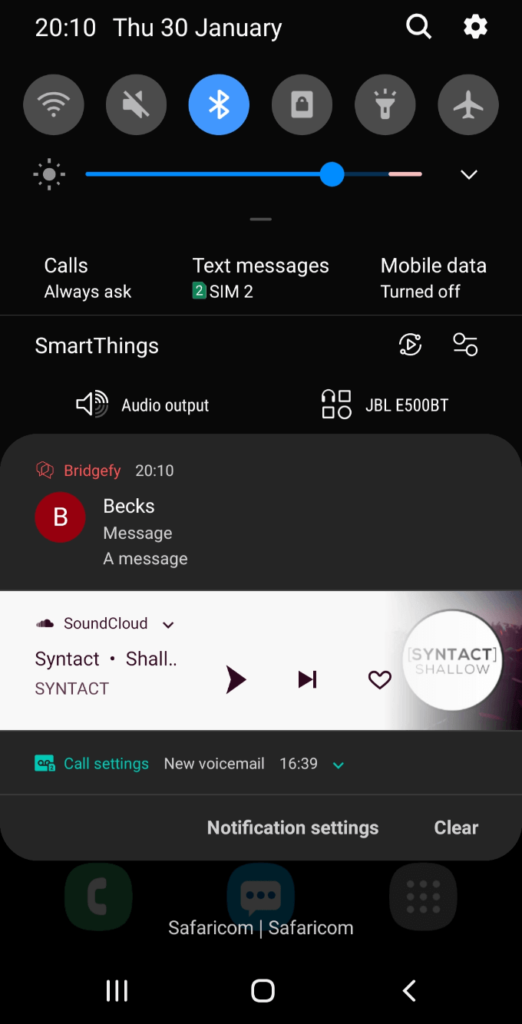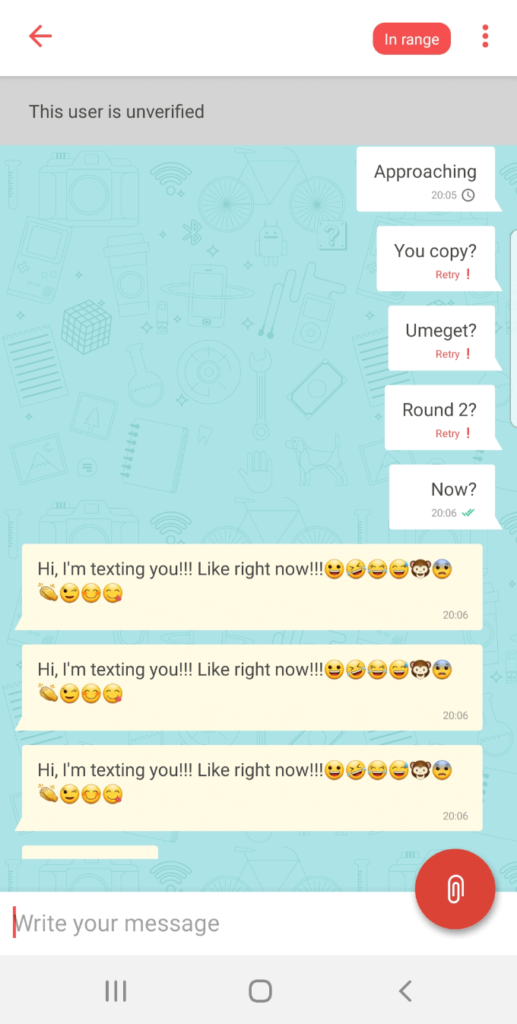Most of us have come to rely on the internet for many things because of its many uses. Thus, anything that hinders access to the web and other online services would render things like file sharing, shopping, streaming media and others almost impossible to do. With mesh messaging though, it’s possible to communicate with others without a persistent managed network and stay connected to each other. In this article, we’ll be helping you get a grasp of what mesh messaging is, how it’s being used today and explain how it works. If you’d like to delve more into different types of networks, we recommend you give our guide on computer networks a read.
What Is Mesh Messaging?
Mesh messaging or off-the-grid messaging is a peer-to-peer networking system that allows users to contact each other without relying on the cell or WiFi networks, or any other government-controlled infrastructure. A good example of where mesh messaging has been used is in the Hong Kong protests of 2019. Hundreds of thousands of civilians filled the streets and held anti-extradition demonstrations against the Fugitive Offenders Amendment bill that would allow the government to repatriate suspected criminals to China. The protests went on for weeks, prompting police to use violent and aggressive means to quash the efforts. Consequently, the protestors needed a way of communicating with one another without depending on an internet connection, so as to organize themselves and stay safe. To do this, they used off-the-grid smartphone apps like FireChat and Bridgefy, which work by creating their own networks outside the internet and carrier cell masts. They rely mainly on the WiFi link or Bluetooth that exist between two or more phones. Both apps registered thousands of downloads in Hong Kong alone during the protests because there were lots of people in the protest areas, which made the cell network slow altogether. Some of the ideal uses of mesh messaging include:
During disasters like earthquakes, floods, hurricanes, and fires among othersJungle trekking or group camping in remote areas without receptionIn a war zone or during mass protests where the government is likely to shut down the internetWhen you don’t have mobile data on your phone or your plan expiredWhen traveling and you’re not seated next to your family or friends in the same vehicle or plane
How Mesh Messaging Works
Mesh messaging sends data via Bluetooth or ad hoc WiFi similar to what your phone sets up when trying to get a home security camera or smart device online. The system is structured in such a way that no one can monitor or control the conversations you’ve got going. This way, neither hackers nor government surveillance authorities can tap into cell towers to block the communication channels, pull down websites you’re trying to use to communicate with others, or even listen in on whatever is being beamed to your internet service provider. Apps used for mesh messaging don’t need traditional online networks. Plus, they make connections between users in the same way torrenting software does, instead of sucking files from a central repository. If you have a mesh messaging app installed on your smartphone, and many other people in the same area have the same app, it’s easier to pass on messages to each other the way a relay team would pass on a baton. However, the passing on is invisible to everyone sending the message to others so it’s not being read by other people as it moves along. The main principle at work in mesh messaging is device-to-device communication. This makes use of short-range Bluetooth connections to form a network and bypass cell or WiFi networks, and any other government-controlled infrastructure. The main purpose for mesh messaging isn’t necessarily to keep off the government radar, but to enable communication in areas with poor connectivity, or remote locations with no form of connectivity. It also comes handy during events in stadiums where many fans would interact with each other, or in places that have been ravaged by natural disasters like earthquakes and floods, which destroy cell towers and WiFi networks. Mesh messaging apps use the mesh network to link users’ devices together via Bluetooth, allowing the message to move from one device to another until it lands on the intended person’s inbox. Since Bluetooth’s phone to phone range typically maxes out at around 100 meters, it’s possible to communicate with other people within a range of up to 200 meters. It’s more effective when two or more phones are within range of each other, otherwise the signal strength is affected. For longer distances though, your message will jump between the nearest user and creates a mesh network until it reaches the intended person. For example, phone A can’t connect directly to phone C, the mesh messaging app will bounce the message from A to C via phone B. Plus, the people forwarding the message needn’t be in your contacts list or perform any further actions whatsoever for it to reach your intended target. This makes it harder for the government or hackers to shut it down as there’s no single point of failure that can be targeted to shut it down. The more users in a mesh network, the better mesh messaging works.
How to Use A Mesh Messaging App
For you to understand just how mesh messaging works, we tested one of the popular off-the-grid apps, Bridgefy, and here’s a step-by-step guide on how to use it.
The first step is to go to Google Play Store or App Store depending on your phone, and download the Bridgefy app. For this guide, we’re using an Android smartphone with Android 9 version, so we’ll download the app from Google Play Store. You’ll find two apps listed under Bridgefy: Bridgefy-Offline Messaging and Bridgefy Alerts. Download the Bridgefy-Offline Messaging option.
Next, launch the app and set it up by tapping Get Started on the new screen.
Complete the set up by adding a username (preferably one your contacts know you by) and tap Complete setup.
Click Next in the new screen and give permissions for the app to access your Location settings to use Bluetooth communications, and your Contacts list.
If you get a popup that requests you to update Location settings, tap Enable, and move the Location slider to On. Hit the return button on your phone to go back to Bridgefy.
You’re now ready to use Bridgefy for mesh messaging. In the Chats screen, you’ll find two red buttons: Spread the love and Add a friend. You can use them to invite friends to join you on Bridgefy or add a friend to your list who probably already uses the app.
If you tap on Contacts, you can see the people on your Contacts list who are already using Bridgefy. There’s also a Share button you can use to invite those who aren’t using the app yet. Next to each contact, you can see who is nearby that you can get in touch with. A red bubble with the words In Range will show besides each contact who is closer to your current location.
Tap on a user’s name to start sending them messages. You can also send your location by tapping the red button at the lower right side of the screen.
Tap the pin and then tap Share My Current Location (works with Google Maps).
Bridgefy also sends you notification pop-ups whenever you receive a new message, just as you’d get with apps like WhatsApp and other messaging apps.
Note: During testing, we moved around the building with our phones and tried sending messages from different rooms. We discovered that we couldn’t communicate as our messages would either show a little timer icon indicating the message is pending delivery, or Retry (with an exclamation mark) indicating they’ve not been delivered or they failed to send. As we came closer within range, the messages started trickling in one after another. All messages that were sent and delivered show the green double ticks akin to the blue ticks on WhatsApp.
Make Messaging Easier
Mesh messaging is a great way of protecting your privacy while avoiding surveillance by the government or online snoops. It won’t replace your day-to-day communication, but it definitely makes messaging at busy places easier, and offers safe way of communicating and coping if the internet can no longer be used or trusted.