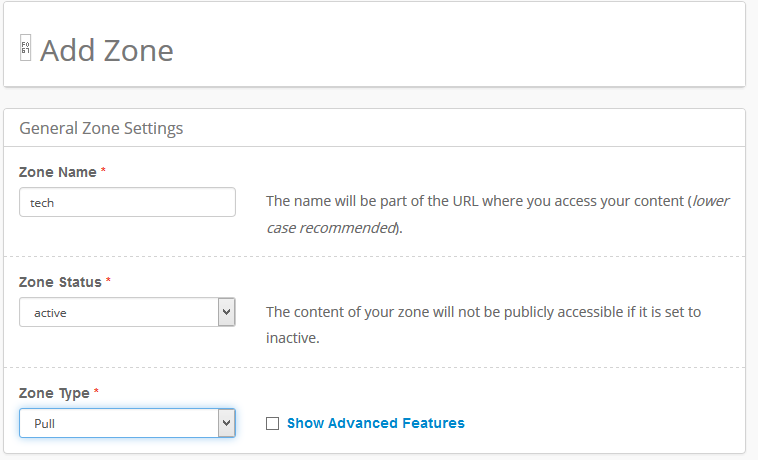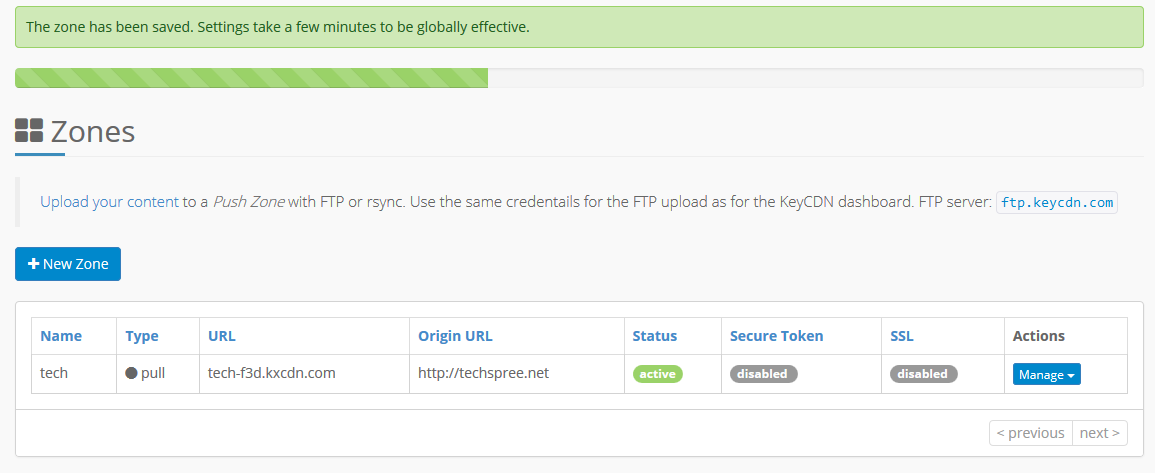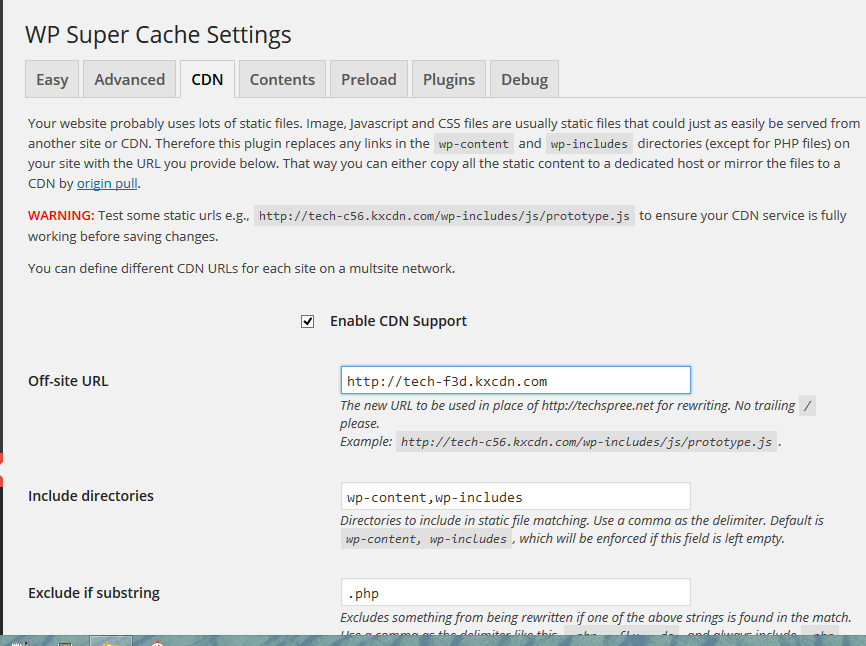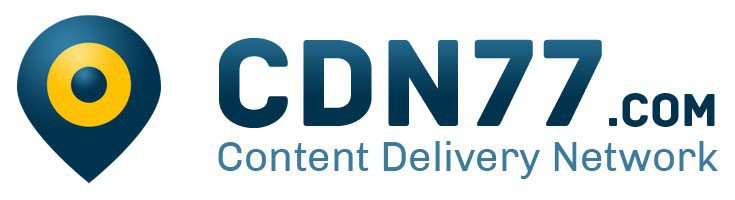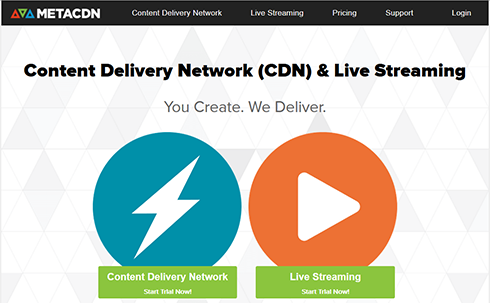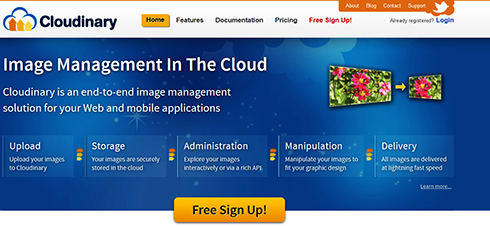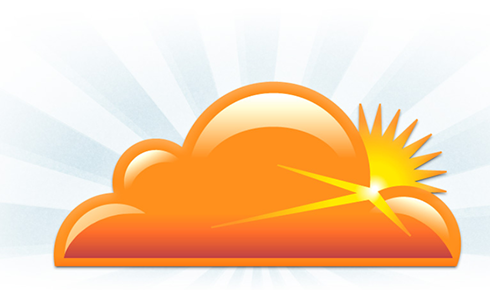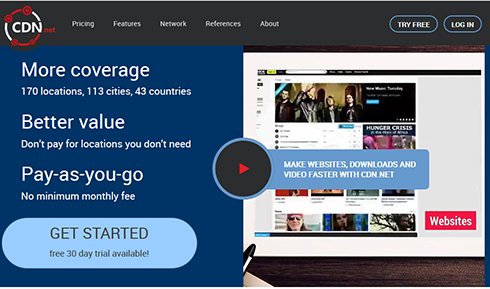Top 5 Best Content Delivery Network / CDN for WordPress:
Why you need CDN?
Content Delivery Network service is used to store Static contents: HTML, CSS, Javascript, and images , Data source e.g. JSON or XML and Rich media content: video on demand, flash and audio files etc. on Multiple webservers so that the users can access those files in blazing fast speed. We all know that HTTP can only perform limited number of request from a specific server. So if you use a CDN service then your site will load those static files from the nearest servers and thus your site’s loading speed will be enhanced greatly. As a result, your wordpress site can perform a large number of request at a time. This method increases your website loading speed and makes your site superfast in no times. Actually, setting up a CDN require only 5-10 minutes to setup everything in your WordPress site. Some CDN requires exclusive plugin but most of them will just work fine with WordPress cache plugins. In this post we will learn how to setup CDN for wordpress. Must Check: Grammarly Grammar Checker tool for Bloggers and writers and Premium Subscription Giveaway
VPN for Torrenting Extratorrent alternatives – our Top 5 choices
1. KeyCDN – Best CDN for WordPress
I am using this CDN for more than one month. I have signed up and setup my WordPress blog with KeyCDN Content Delivery Network service in just 2 minutes. Yes, It’s very simple to setup KeyCDN on any blogging platform including WordPress, Joomla etc. KeyCDN provides 1 Month Free trial. No credit card required and you will setup CDN and speed up your wordpress blog in no time. After using this CDN , my site’s Speed test performance boosted up from 79 to staright 95 out of 100.
Step by step Guide to setup KeyCDN on WordPress blog
STEP 1: First signup on KeyCDN using this link to get 1 month free trial. STEP 2: Though no credit card is required for Free Trial you have to confirm your email address while signing up. STEP 3: Now go to KeyCDN dashboard. From KeyCDN Dashboard click on “Zones“. And then again click on “+Add Zone” :
From General Zone Setting you have to write “Zone Name”. Please keep it short because it will be your custom server address from where the contents will be pushed or pulled. What is Push or Pull? There are two types of Zone on KeyCDN i.e. Push and Pull. Push method is suitable for large files which you do not want to save on your own server. For Push method you have to manually upload all files. But we are going to use Pull method which is damn easy and will require only 2 minutes to set everything up. Hence select Zone Type » Pull . STEP 4: Now we will configure Pull Zone Setting . Write your WordPress blog address for example https://techspree.net on Origin URL box.
OK. Everything is done on KeyCDN side. Now wait 1 or 2 minutes to take your settings effective globally. When the Green Bar reaches 100% , your Pull zone will be ready for Global visitors. Was not this so simple? Ah, Yes!! But don’t get excited now, a little thing still need to setup. For now copy the Pull Zone Address. For my blog it was something like: tech-f3d.kxcdn.com
Setting up KeyCDN on WordPress using WP Super Cache Plugin :
We use WP Super Cache plugin on our WordPress blog. KeyCDN works pretty well with any Caching Plugin. So if you are not using WP Super Cache , you can still setup KeyCDN with the Caching plugin you are using. We will show here how to setup KeyCDN with WP Super Cache Plugin . If you haven’t installed this plugin then install it from the plugin directory right away. WP Super Cache works perfectly fine and speeds up your WordPress Blog Loading Speed while configured with KeyCDN. Step 1: From your WordPress Admin Dashboard hover your mouse over Settings and click on WP Super Cache. Now click on the CDN tab: Step 2: Check “Enable CDN Support” . Remember we told you to copy the Pull Zone address on Step 4? We now need to paste this address here: On the Off-Site Address Input Box paste the Pull zone Address i.e. http://tech-f3d.kxcdn.com
Keep all other options as it is. The default values will be just fine. Step 3: Now check this option “Skip HTTPS Urls to avoid Mixing content errors” . If your site has SSL certificate then you can select this option to avoid Mixing content errors which is very common while using a CDN alongside https traffic. OK, Now everything is setup perfectly. Before you jump on your site and try to test the site loading speed. Make sure that you have cleared the Cache already. From WP Super CACHE plugin settings dashboard , click on “EASY” tab and select Delete cache . OK, Sparky!! All done! Let’s check your site speed now.
Some more High Speed CDN 2016 for WordPress
We are going to review some more Free and Premium High Speed CDN for WordPress in this post as well.
2. CDN77 – Best WordPress CDN
TechSpree Blog uses CDN77 for it’s better performance. It has several servers worldwide. It saved lots of our BandWidth cost with superfast CDN servers. It makes this site faster by using the server nearer to the site visitors. We use Rocket Caching plugin which also works best with CDN77. Just register and replace the images URL address from your caching plugin’s dashboard. It will be automatically loaded from the CDN77 servers.
3. MetaCDN CDN service – best CDN for WordPress
MetaCDN provides a truly global network via multiple unified CDNs. So Your site visitors will enjoy blazing fast speed while loading your WordPress Website. MetaCDN also routes automatically to the fastest network in that region. MetaCDN has High quality servers to serve your static WordPress Contents which has low latency and very reliable. You can also integrate MetaCDN with any WordPress Caching Plugin for example W3 Total Cache or WP Super Cache plugin. MetaCDN also provides Push or Pull methods for your static content. Pull method is the fastest one to configure. MetaCDN also has separate Premium service for Streaming HD videos. MetaCDN works very intelligently with WordPress site. You will enjoy 14-Day free trial. You have nothing to loss but to gain more in this trial.
How to integrate MetaCDN with WordPress
The procedure is almost the same for MetaCDN as we described earlier for KeyCDN. After signing up for 14-Day trial (no credit card required) you will get MetaCDN Accelerated URL (.sa.metacdn.net) . Now from the settings of W3 Total Cache or WP super Cache , Enable CDN for your WordPress site and then paste the MetaCDN Accelerated URL (.sa.metacdn.net) on Off-site URL box . For WP super Cache also add the MetaCDN Accelerated URL in the Cname field. Clear your Cache and you are done! Pretty easy, eh?
4. Cloudinary Free CDN for WordPress Images
Cloudinary provides best Free Content Delivery Service for your WordPress Images. Not only that you can also edit your images on the cloud and give different effects. Cloudinary is the most reliable CDN service for your wordpress Images. You can upload all images from your existing wordpress blogs to the cloudinary servers with only one click.
How to integrate Cloudinary CDN service on WordPress
First sign up here and install Cloudinary wordpress plugin from here. Remember the cloudname you have chosen while signing up because you need to enter it on the wordpress plugin later. Now upload this plugin and activate it. From Cloudinary settings you have to provide the Cloudinary API Key, API secret and Cloud name as below cloudinary://989259938245731:MuWxDJL94BjTGihoGpA2mVwtU5M@techspree Cloudinary provides 2GB images for free on their cloud and you can also increase this storage size by inviting your friends to try Cloudinary CDN service for WordPress Images. I think Cloudinary will help many small blogs and websites to boost their site speed by integrating Cloudinary plugin on their websites. If you need more storage then you can Upgrade to any Premium plan anytime.
5. CloudFlare CDN for WordPress
Cloudflare is the most experienced Content Delivery Network available. Cloudflare is developing its CDN service for more than 15 years. Cloudflare has 15 data servers across the world just to provide the highest speed to the users from all over the world. Cloudflare reduces hops and latency thus your visitors will see your contents are loading in super high speed. Always Online™ feature makes your site online even when your hosting server is down and shows cached version to the users. Cloudflare also works with any other CDN as a complimentary CDN for your WordPress sites. Cloudflare has both Free and Premium plans. After signing up install it’s WordPress Plugin from here . You will get DNS server address after your registration is processed. You need to change your DNS address from your DOMAIN setting panel though and it may take upto 12 hours to be effective.
6. CDN.net for WordPress – Most reliable CDN at Cheap Rate
CDN.net provides Pay As You Go service plan so you won’t need to pay for any monthly fee. CDN.net has servers on 170 locations so your site will load in pretty speed from everywhere. You get 1 Month Free trial upto 1TB bandwidth to test their service. It has globally load balance feature that ensures maximum speed. You get DDos protection and on demand reporting feature with CDN.net.
Conclusion
So these are the Top 5 Best CDN for WordPress you can start using right now. If you have any queries you can use the comment section below and don’t forget to like,tweet and share this post. If you know some better CDN service then please let us know.