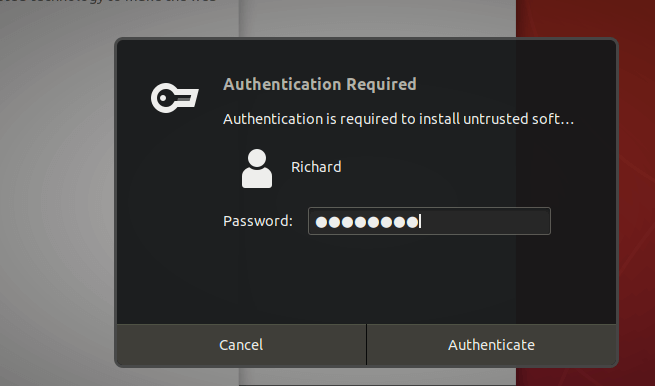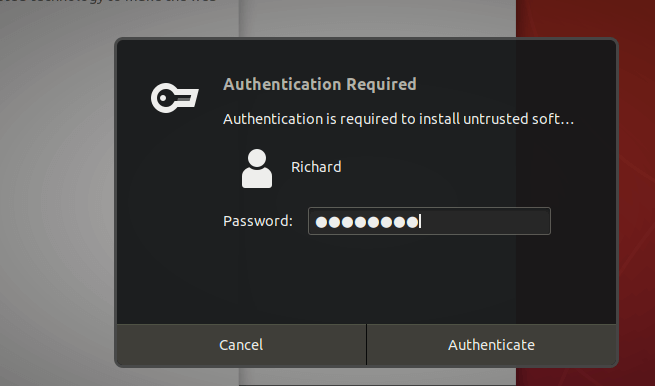Google Chrome is not an open-source browser and is not automatically included with Ubuntu repositories. If you want to use Chrome on Ubuntu, you’ll have to download it manually or add its repositories to install it. Below, we’ll show you how to do that when using Ubuntu Linux. Also, for students and new users learning Linux, the easiest place to start learning is Ubuntu Linux. Ubuntu is the modern, open-source Linux operating system for desktops, servers, and other devices. Ubuntu is a great Linux operating system for beginners. To get started with installing the Google Chrome browser in Ubuntu, follow the steps below:
How to download Google Chrome on Ubuntu Linux
Installing Google Chrome on Ubuntu Linux is pretty straightforward. Like any other operating system, simply use an existing web browser (obviously not your favorite) and head to Chrome’s download page (link below). Download Google Chrome Once on the download page, simply click the Download Chrome button to download and install. Your browser will automatically choose the correct version for your system. In this case, Debian/Ubuntu. Click Accept and Install to begin the download process. You’ll be prompted to choose the location to save the downloaded file. Simply click OK to accept the default option. Once the file is downloaded, open the File explorer on the left, then go to your Home folder and open the Downloads folder. In the Downloads folder, right-click the downloaded file and choose to Open With Software Install. This should open the Ubuntu Software app to install Google Chrome. When it does, click Install. After clicking Install. you will be prompted to type your password and authenticate. Confirm your password and continue. Wait for the installation to complete. After a brief moment, depending on the speed of your computer, Google Chrome should be installed and ready to use. Once the installation is complete, go to the Activities ==> overview, then search for Google Chrome. Launch Chrome, sync your data, and enjoy!
How to install Google Chrome using Command Line
The entire steps above can be done simply with two command lines. If you’re comfortable using the command line console, then simply run the commands below to download and install Google Chrome. Run the commands below to download and install Chrome. After downloading, simply run the commands below to install from the same directory downloaded into. That should do it! Conclusion: This post showed you how to install the Google Chrome web browser on Ubuntu Linux. If you find any error above or have something to add, please use the comment form below to do so.