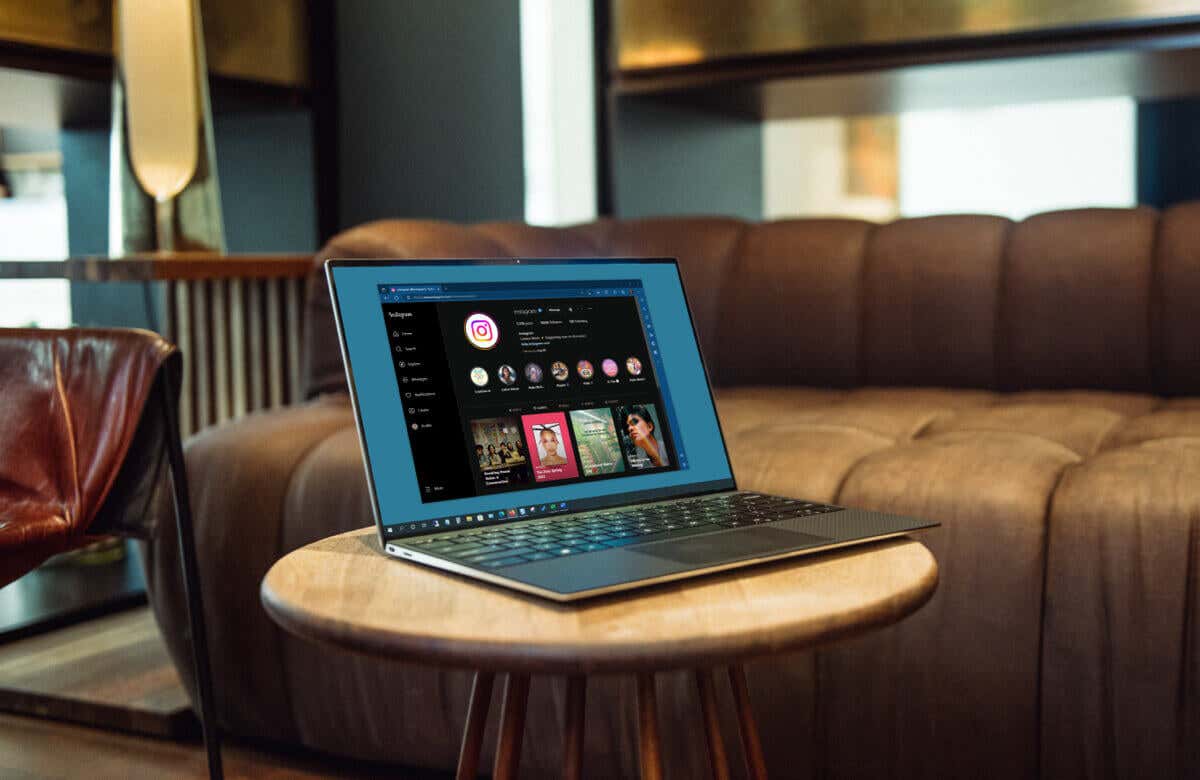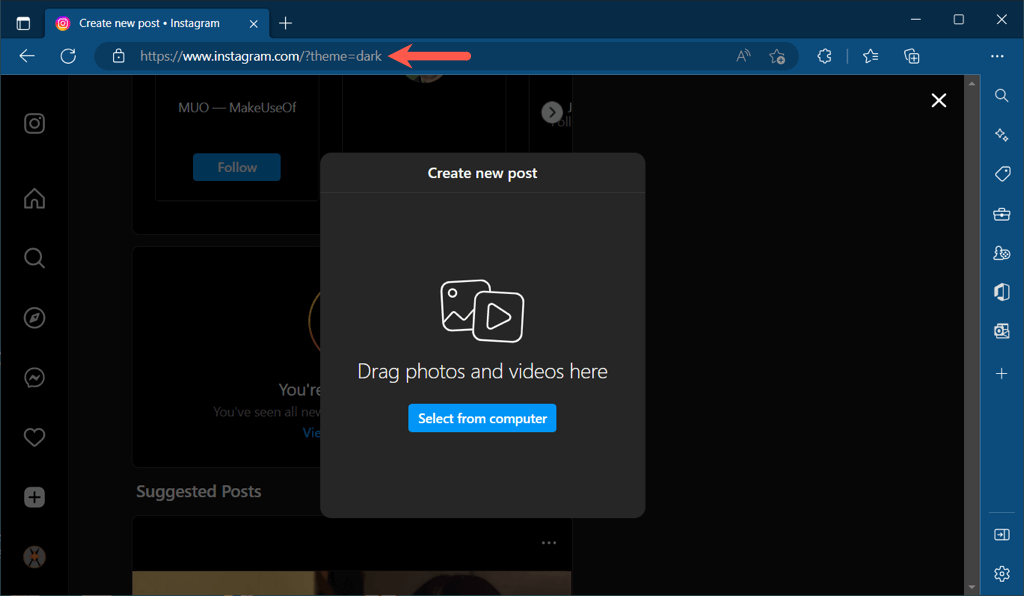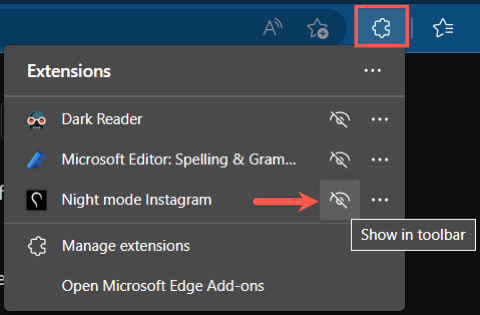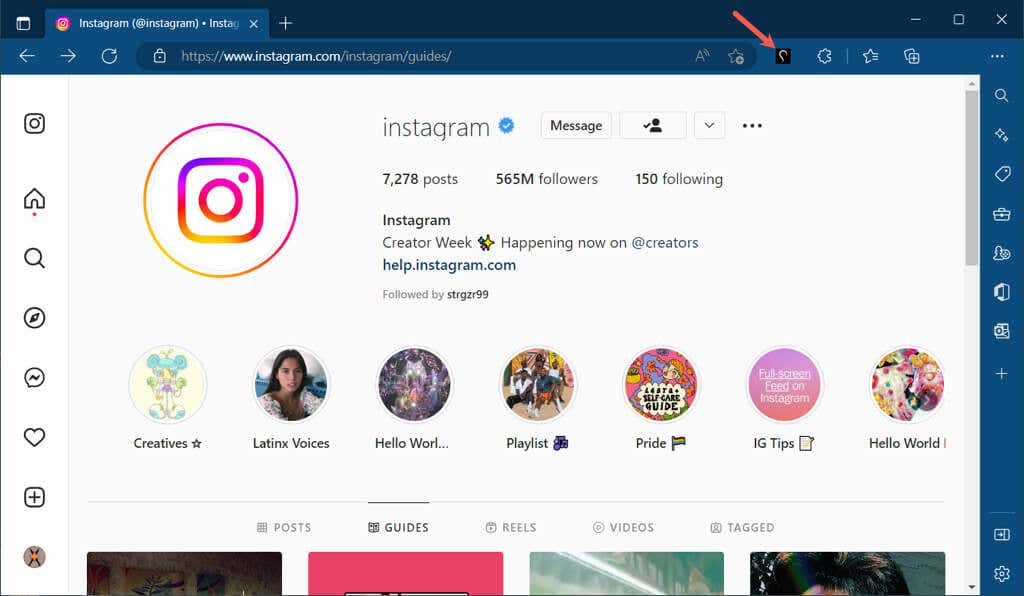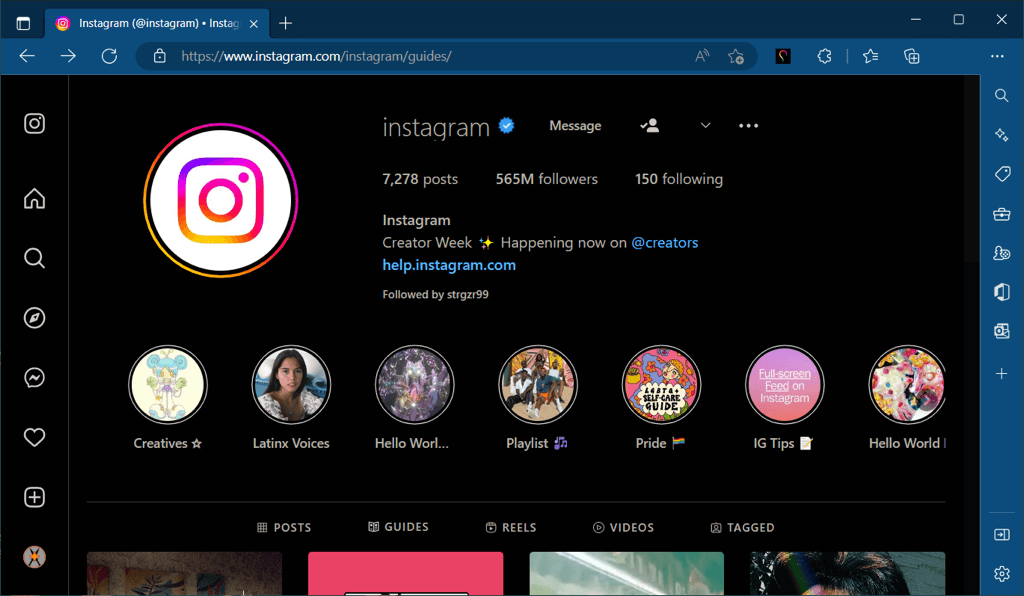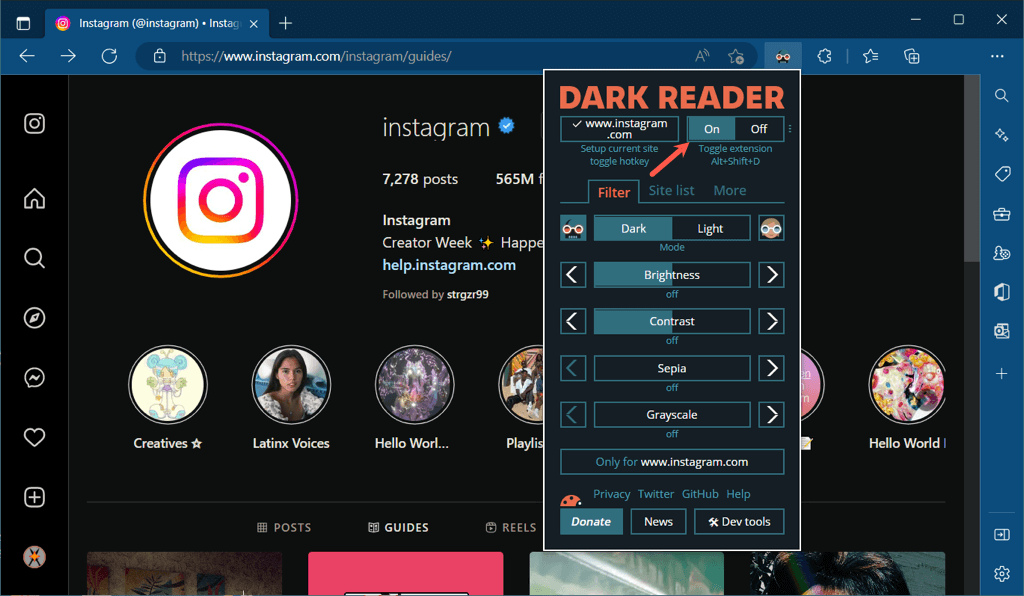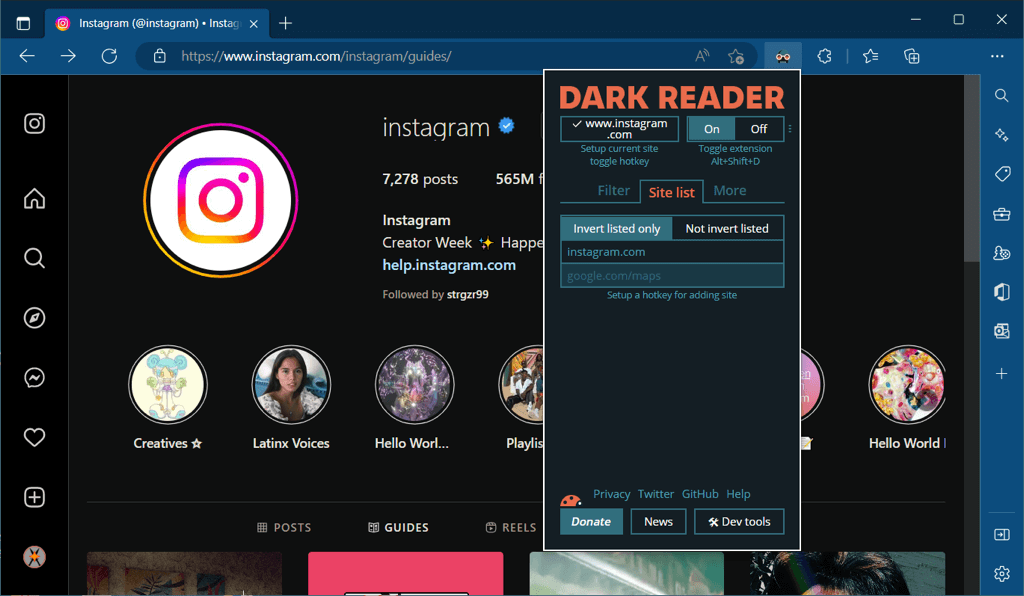Enter a Custom Instagram URL
The simplest way to enjoy Instagram on the web in dark mode is by using a custom URL. This trick works in any web browser. You’ll then head to Instagram, where you can log in and see the web content in dark mode. Rather than enter this URL for the dark theme on Instagram each time, consider creating a bookmark or saving the tab for fast access.
Install an Add-On for Microsoft Edge
If you’re a fan of add-ons for enhancing your browser’s features, you can use one specifically for dark mode on Instagram in Microsoft Edge.
When you visit the Microsoft Edge Add-ons site, you can search for Instagram dark mode options to see the offerings.
One good extension to check out is Night Mode Instagram. The add-on has no strings attached and is free on Microsoft Edge.
You’ll see the Instagram site turn dark on every page you visit. With a simple click, you can return to the original light view by deselecting the add-on’s button.
Use an All-Inclusive Dark Mode Extension
One more option to consider if you like to use dark mode on Windows for more sites than just Instagram is an all-inclusive add-on.
You can visit the Microsoft Edge Add-ons store, Google Chrome Web Store, or other browser extension stores and search for the dark mode options.
A solid extension to try is Dark Reader, which is available for free on Chrome, Edge, Firefox, and Safari. Visit the Dark Reader website and choose your browser to grab the add-on.
You’ll then see each area of the Instagram site and other sites you visit in dark mode. You can also adjust the brightness and contrast, and add websites like Instagram to the extension’s Site List.
Dark mode is easier on your eyes and an excellent way to use apps on your PC in low light without disturbing those around you. Be sure to check out these Instagram dark mode options. Then, look at our tutorial for automatically toggling dark and light mode on Windows.