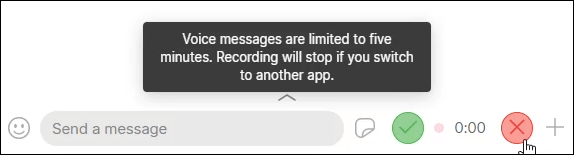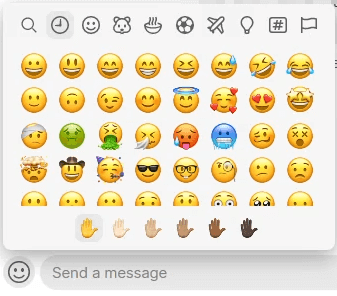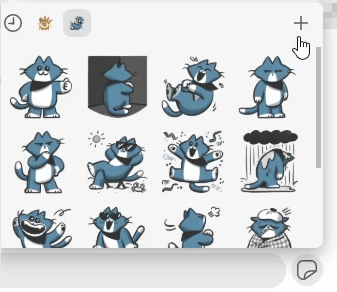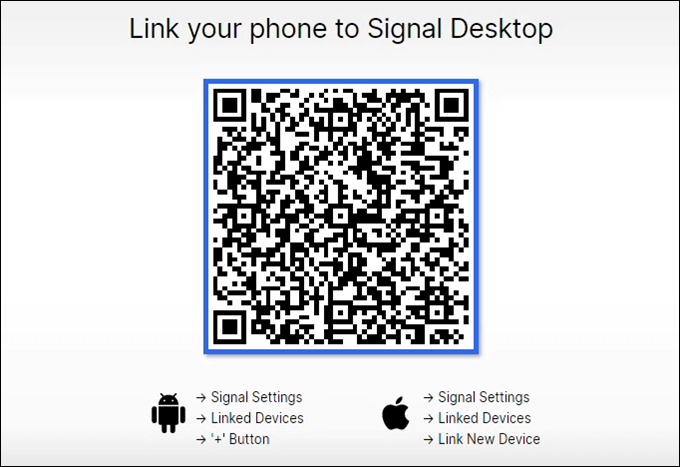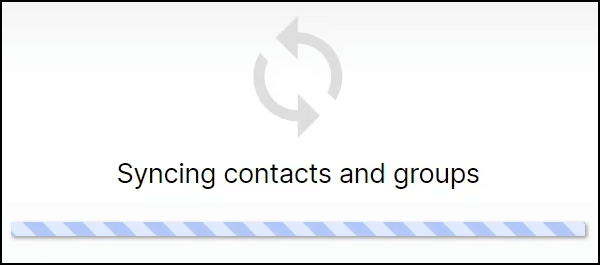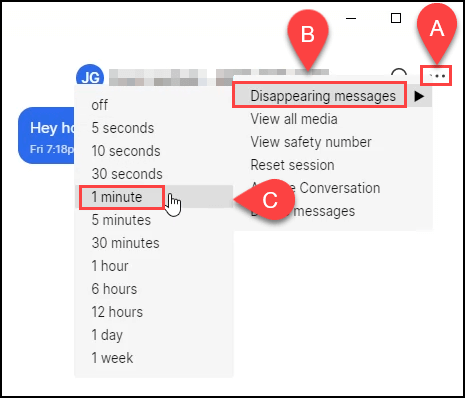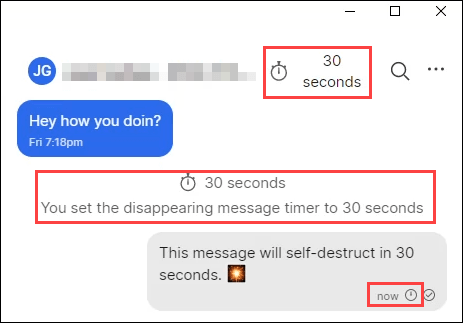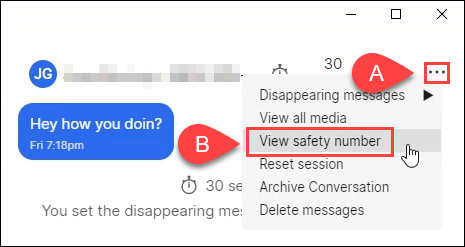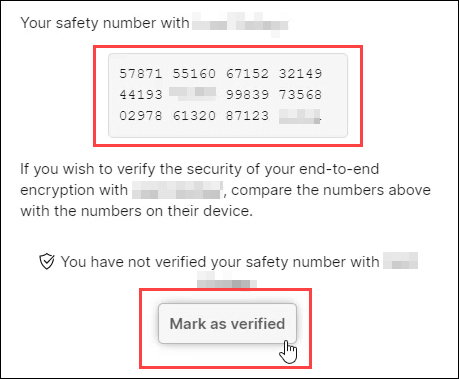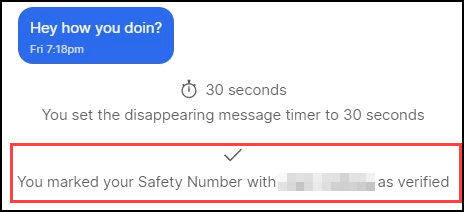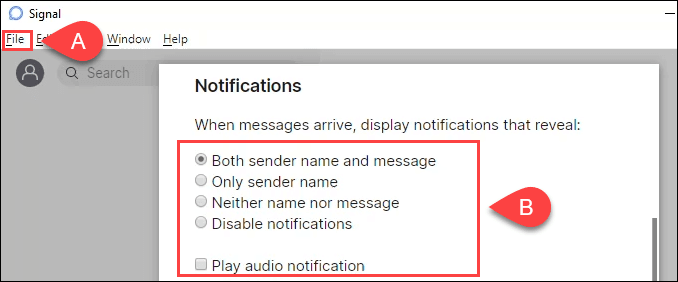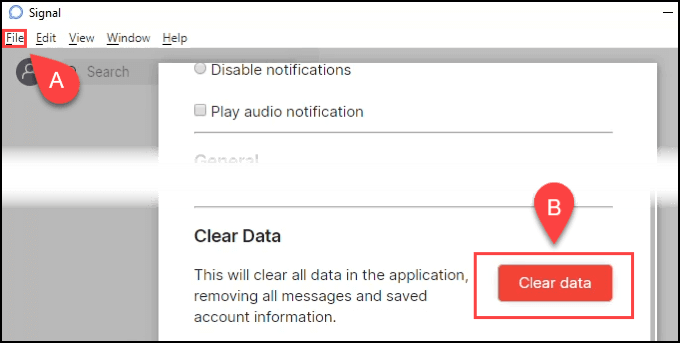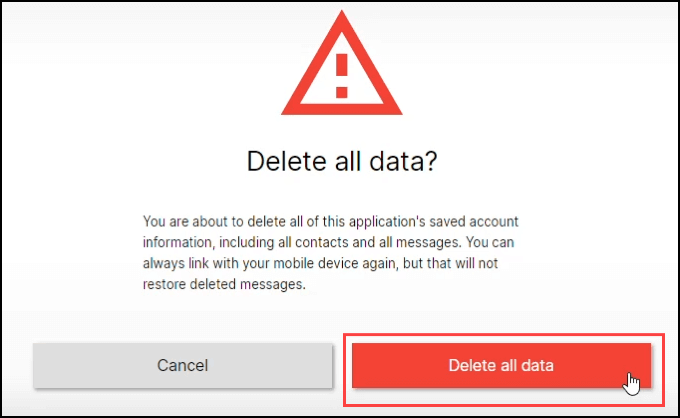That’s where Signal comes in. Signal is a secure messaging app for Android, iPhone, and the desktop. Like most other messaging apps, Signal can be used for texting, voice, and video calls. However you’re using it, it’s encrypted from the moment it leaves your phone until it is decrypted on the recipient’s phone in their Signal app. You can still message people without the Signal app, but it won’t be encrypted. Learn to encrypt all your data. It’s a smart idea.
Texting From The Desktop
If you spend a lot of time on a computer, either for work or leisure, it’s nice to be able to text from the desktop. Stopping every few minutes to pick up the phone and message someone back is annoying. The folks at Signal know that so they made their app into a desktop app. It’s available for Windows, Mac, and Linux. The Signal desktop app is a free download.
What Can I Do On The Signal Desktop App?
The Signal desktop app is a bit more limited than the phone app. It’s for texting only. You can send images, voice messages under 5 minutes long, videos, and other types of files. You can’t use it for live video or voice messaging though. Signal supports just about every emoji you can think of; people, animals, food, activities, travel, objects, symbols, and flags. It comes with two sticker packs; Zozo the french bulldog and Bandit the cat. You can also create and upload your own sticker packs in Signal. This is not a boring text-only app crippled by security. It’s a full-featured messaging app that happens to have solid security.
How Does The Signal Desktop App Protect Your Security?
The cornerstone of Signal’s security is the end-to-end encryption. What you see as your message gets turned into something indecipherable when it leaves your phone.
High-End Encryption
It can only be turned back into a readable message when it hits the intended recipient’s Signal app. Everything that goes through the Signal desktop app gets encrypted. Messages, files, pictures, videos, stickers…everything is encrypted. How encrypted? Signal uses its own encryption protocol that utilizes several different encryption techniques that would be very secure on their own. AES-256 encryption is just one of them.
Verified Connection To Your Phone
The phone app is registered to your phone’s number, so it’s hard for someone to pretend to be you unless they have your phone. The Signal desktop app is tied directly to your phone. When you install the app, it will open with a large QR code screen to allow you to link it to your phone. Because the app is tied to your phone, and your phone number is registered with Signal through the phone app, it’s easier for people to verify that message really came from you.
Limited To Contacts In Your Signal Phone App
When you link the Signal desktop app with your phone, it imports contacts from within the app on your phone. That’s the only way to get contacts into the desktop app. This feature prevents you from accidentally sending your top-secret messages to the wrong person because of a typo.
Self-Destructing Messages
Speaking of top-secret messages, you can also set a self-destruct timer on any messages sent from the Signal desktop app. Click on the three-dots menu and then click on Disappearing messages. Now you can choose how long a message will last. The countdown begins as soon as you send the message, not as soon as your friend gets it. This way, if someone else picks up their phone later, that message is gone.
Conversations Can Be Verified By Both People
Ideally, you’ve also verified that you are messaging your friend’s app and vice versa. That can be done by going to the three-dots menu. Click on View safety number, and check that they have the same number under you on their app. Each Signal conversation has a unique safety number. If they are the same, you can mark your safety number as verified. Next to their name in the conversation, you’ll see a checkmark with Verified beside. Now you know for certain that you are messaging your friend and not getting phished. It also helps protect against man-in-the-middle attacks.
Customizable Desktop Notifications
There’s also the ability to set the type of desktop notification you get or turn off the notification. This is handy for when you minimize the app to the desktop, maybe because you’re showing someone something on your screen. Click Notifications can be set to; Both sender name and message, only sender name, neither name nor message, or disable notifications. You can also set an audio notification, which is handy if you’ve turned off the visual notification.
Use Signal, Be Safe
If information security is a concern, the Signal desktop app is for you. Frankly, all messaging apps should have this level of security. For more security, you can click on File and then Clear Data.
You’ll get a warning that all contacts and all messages are about to be deleted and cannot be retrieved. Make sure that’s what you want to do before clicking the Delete all data button.
Now you know how the Signal desktop app can help protect your privacy as well as the Signal phone app. Using both gives you the highest convenience as well.